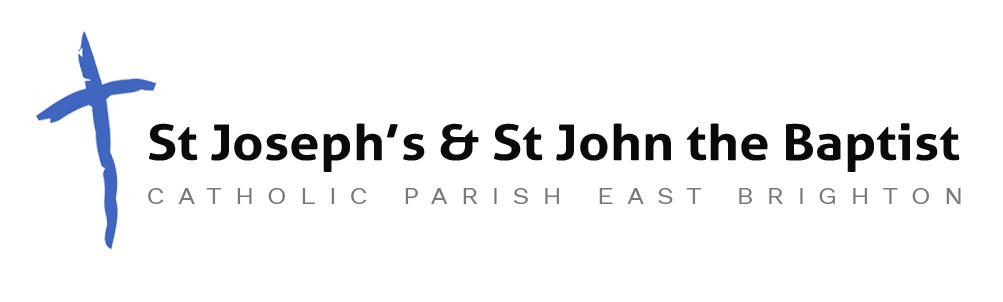Help & Support
HELP & SUPPORT
Zoom: Video Calling
What is Zoom?
Zoom is a platform for video conferencing – people meeting together through video. We use it for church meetings and some services.
Step 1
For meetings on Zoom we send out a link. Clicking this link should start off everything that is needed to join the meeting. You will just have to say yes to a number of prompts.
Step 2: Enable Audio & Video
The final and less easy element is enabling audio and video once you’re in the meeting. The difficulty seems to be that the controls for this are sometimes hidden and in different places on different devices.
On computers and android tablets– the controls (start audio, start video) are in a row at the bottom of the screen . This may help.
On iphones and ipads the controls can go off the top of the screen – tap the screen and they should reappear – this video may help.
Step 3: Select a view
Finally there are two views you can choose between – speaker view shows a big picture of whoever is talking, gallery (grid) view shows small images of as many people as will fit on the screen (you can scroll to the others if necessary). This switch is top left on ipads, top right on everything else.
Rather than clicking the link you can join a meeting by installing zoom cloud meetings, and then going to the join option, and typing in the number at the end of the link we send. People with no digital access can usually join through a normal phone by typing in this same number. Contact us for the dial in number if this would be useful.
HELP & SUPPORT
Facebook is useful for quick access to our newsfeeds, and for some live events particularly those organised by the Wellspring Community. You can join facebook in a minimal way if you just want access to these, by saying no to most options and perhaps not using personal confidential details. Here is a useful video for starting on facebook.